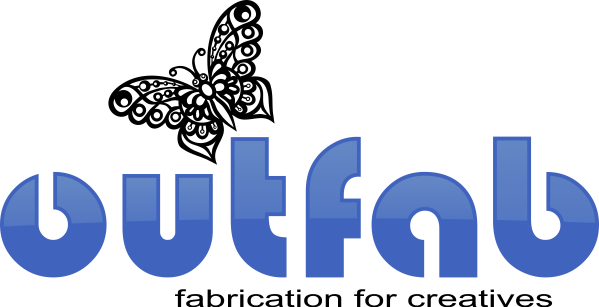Do Set Up a RGB Color Palette
Posted by Laser Tech on
We highly recommend setting up your color palette before you get started designing.
You can create a custom RGB color palette in your vector editing program. Remember to include the following colors:
BLUE STROKE LINES RGB (0,0,255) Hex #0000FF Under .25pt width
GREEN MEDIUM ETCH STROKE LINES RGB (0,255,0) Hex #00FF00 under .25pt width
MAGENTA LIGHT ETCH STROKE LINES RGB (255,0,255) Hex #FF00FF under .25PT width
BLACK DARK ETCH FILL (or lines over .4pt) width RGB (0,0,0) Hex #000000
VECTOR ETCH (FOR VERY THIN LINES):
RED HEAVY ETCH STROKE LINES RGB (255,0,0) Hex #FF0000 under .25pt widthGREEN MEDIUM ETCH STROKE LINES RGB (0,255,0) Hex #00FF00 under .25pt width
MAGENTA LIGHT ETCH STROKE LINES RGB (255,0,255) Hex #FF00FF under .25PT width
RASTER ETCH (FOR AREAS AND THICK LINES):
BLACK DARK ETCH FILL (or lines over .4pt) width RGB (0,0,0) Hex #000000
DARK GRAY MEDIUM ETCH FILL (or lines over .4pt) RGB (128,128,128) #808080
LIGHT GRAY LIGHT ETCH FILL (or lines over .4pt) RGB (230,230,230 #E6E6E6
NOTE: Don't take black, dark gray or light gray from the grayscale color palette. Grayscale colors will not etch. Take all colors from the RGB color palette.
LIGHT GRAY LIGHT ETCH FILL (or lines over .4pt) RGB (230,230,230 #E6E6E6
NOTE: Don't take black, dark gray or light gray from the grayscale color palette. Grayscale colors will not etch. Take all colors from the RGB color palette.

This is an RGB color palette in CorelDraw. Select 'Window,' 'Color Palette' and select RGB Color Palette. You can also add Outfab RGB colors to your existing color palette.
Share this post
- Tags: color palette, DIY